
Have you noticed that most times, the likes and reaction on a person’s post is not visible? And you also want to set you too. Don’t worry. We will guide you on how to hide likes on Facebook.
Why You May Not Want to Hide Your Like on Facebook?
Hiding Facebook likes may only sometimes yield favourable outcomes. For example, influential users may find it challenging to showcase the performance of their content.
As a result, they may need help scoring brand partnerships.
For businesses, hiding your Facebook likes might be perceived as mysterious or suspicious.
How to Hide Likes on Facebook on Desktop
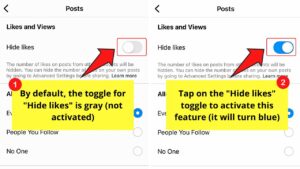
Facebook allows you to hide the total number of reactions to posts you create on your Feed or Facebook profile. Here are the simple steps to do it:
- Visit the Facebook website using your desktop browser, and subsequently, click on your profile picture in the top right corner to access the menu.
- Click Settings & Privacy.
- Under “Settings & Privacy,” choose “Settings.”
- Scroll down the options on the left and click Reaction Preferences
- In the “Reaction Preferences” section, toggle the“On your posts” option within the “Hide number of reactions.”
A very quick answer to follow: To hide likes on Facebook, go to Menu > Settings > Profile settings > Reaction preferences. Under Hide number of reactions, tap the toggle for On your posts.
See also: How to remove followers on Spotify
How to Hide Likes on Facebook Posts on (Android & iOS)
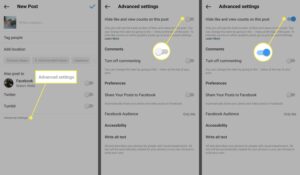
The steps below show how you can achieve it if you are using Android or ios operating system:
- Click the circular menu icon in the Facebook app’s upper-right corner, typically featuring your profile picture in the centre.
- Tap the gear-shaped settings icon located at the top right of the menu.
- Select Profile settings.
- Scroll down and choose “Reaction preferences” within the “Feed Settings.”
- In the “Hide number of reactions” section, tap the toggle next to “On your posts.”
Steps on How to Hide Your Page Likes on Facebook
It’s impossible to hide all your previous likes and reactions to posts in one go. Nonetheless, you can hide the pages you’ve liked from your profile.
- Click your profile picture in the top right.
- Click your profile button at the top.
- Go to your profile and select the ‘More’ tab.”
- Select Likes.
- Click the ⋯ button in the Likes section.
- “Select ‘Edit the Privacy of Your Likes.’
- Select the globe icon adjacent to the genre or topic you want to modify.
- Click Only Me, then Done.
- Perform this action for each genre you want to make private, then select “Close.”
Conclusion
Hiding like counts on Facebook enables users to concentrate on the post’s content, empowering them to assess the post impartially and make informed decisions regarding engagement.
Consequently, emerging brands looking to establish their presence on the platform can strategically harness this feature.
Leave a Reply