
Streaming or video-watching experience on YouTube should be done quickly, but certain factors might lead to video on YouTube Freezing.
Another potential problem could involve videos playing without sound, even when the volume setting is adjusted.
Therefore, the question that arises is, how can you resolve this problem and fully enjoy your YouTube videos?
Why Do My YouTube Videos Keep Freezing?
Many factors can lead to freezing an iPhone, Android, or any other smartphone. The cause could be a sluggish processor, inadequate memory, or insufficient storage capacity.
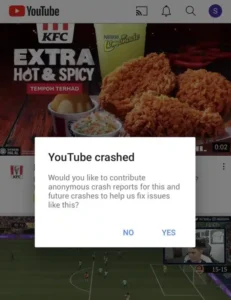
A software glitch or an issue with a specific app could also be at play. Frequently, the cause will become apparent alongside its respective solution.
Other times, a primary troubleshooting step may fix the problem without revealing the cause.
Browser-Related Issues
YouTube keeps freezing because of browser-related issues, which may result from outdated or unsupported browsers.
Driver Related Issues
Another related issue of YouTube freezing issues is because of the graphic driver of your device. It could cause the video to freeze while playing.
Video Player Issues2
This issue may result in poor or unstable internet. If the problem lies with the YouTube server, you are not alone in facing this issue.
The problem of frozen YouTube videos might also be attributed to stored website cookies and caches.
How to Solve the “YouTube Keep Freezing” Issue
Method 1 – Clear Browser Cache
One of the best ways to fix the YouTube freezing issue is to clear the browser cache, and here is how you fix it.
- When you open the browser, click on the three dots at the page’s top.
- In the dropdown menu, choose More tools,” then opt for Clear browsing data.”
- In the “Advanced” tab, set the time range to “All time,” you can also specify the type of information you wish to delete.
- Make sure to choose both “Cookies and other site data” and “Cached images and files” should both be selected.
- Now, click ‘Clear data,’ and it will remove all the cache from your browser.
Check out: How Do I Upload Videos to YouTube?
Method 2 – Update Chrome/Firefox to Latest Version
As mentioned earlier, another issue is to update your use browser, either Chrome or Firefox, to the latest version.
- Open the browser and click on the three dots at the page’s top.
- Next, opt for “Settings” from the menu, and then select “About Google Chrome” on the subsequent page.
- The browser will promptly search for updates and proceed to install them automatically.
Method 3 –Disable the Browser’s Extensions
Browser extension may also result in a “YouTube Keep Freezing” Issue, so you have to disable the extension from the manager.
- Click on the three small dots at the top of the Chrome page.
- Afterward, select “Settings” from the options, opening a new window pane.
- In the left corner, you’ll find several options; select “Extensions” to proceed.
- This action will display all the extensions currently installed in your browser.
- Select ‘disable’ on all extensions.
Method 4 – Updating the Graphics Card Driver of Your Device
You can carry out this method manually. To resolve it, visit the manufacturer’s website and look for the most recent version, but you need to ensure that the driver is compatible with your device and Windows versions.
You can also search and install the latest version by following this simple step:
- Simultaneously press the Windows key and X to bring up a list of options.
- Choose a device manager from the list.
- On the displayed page, locate ‘graphics card driver’ and click ‘update driver.’
- In the subsequent Windows screen, choose Search automatically for graphics card driver.
If you’ve attempted all the steps mentioned and your phone continues to freeze, visiting an authorized repair facility is advisable. A specialist can diagnose whether there’s a hardware issue with the device.
For iPhone users, consider taking your device to an Apple store or contacting Apple Support.
Contact the phone manufacturer or carrier if you have an Android device.
Conclusion
Experiencing problems with your YouTube video can be pretty frustrating. Occasionally, you might encounter a situation where the YouTube video freezes while the audio keeps playing, leaving you puzzled.
This comprehensive article offers a variety of solutions to address YouTube freezing issues.
Recommended for you: How to block videos or channels on YouTube
Leave a Reply