
Your iPhone comes with a default name assigned during its initial setup. This default name, often generic, might not be as personalized or recognizable as you’d prefer.
Fortunately, Apple provides users with the flexibility to change the name of their iPhones, allowing them to give it a distinctive touch that reflects their personality.
This guide will lead you through straightforward steps to change your iPhone’s name, making it easier to identify and manage your device. If you’re looking for a simple yet impactful way to personalize and differentiate your iPhone, don’t hesitate.
Why Should You Change Your iPhone Name?
Changing your iPhone’s name goes beyond aesthetics and personalization; it has practical benefits. The following are a few reasons why you might want to give your iPhone a unique name and why you might want to do so:
1. Personalization: By choosing a name that resonates with you, you can make your iPhone feel more like an extension of your identity.
2. Ease of Identification: If you own multiple Apple devices or frequently use AirDrop or similar features, having a customized name for each device will help you quickly identify the right one.
3. Security: A generic device name might inadvertently disclose information about its owner. Choosing a unique name can add a layer of security, making it harder for strangers to identify your device.
4. Organization: For those who use iCloud and have several devices connected, having distinct names for each one can aid in better organization and management.
Step-by-Step Process of Changing Your iPhone’s Name.
Step 1: Accessing Settings
Unlock your iPhone and locate the “Settings” app. It is recognizable by the gear icon and is usually found on the home screen or in a folder labelled “Utilities.”
Step 2: Accessing General Settings
Press “General” at the bottom of the “Settings” menu. Numerous choices to personalize your smartphone are available in the “General” settings.
Step 3: Accessing About
Scroll down again in the “General” settings until you find “About.” Tap on “About” to view essential information about your iPhone, including its current name, model, storage capacity, and software version.
Step 4: Changing the iPhone Name
In the “About” section, you will see the current name of your iPhone at the top. Tap on the name to enter the editing mode. You will see the text cursor blinking next to the name.
Step 5: Choosing a New Name
Now, you can pick a new name for your iPhone. Remember that the name should be unique, easy to recognize, and without special characters that might result in compatibility issues with specific apps or services.
Read also: How Do I Transfer Data from One Phone to Another?
Step 6: Save the New Name
To save the changes, touch the “Done” button on the on-screen keyboard once you’ve typed the appropriate name. The name of your iPhone will be updated instantly, and the new name will be shown at the top of the “About” section.
Step 7: Rebooting Your iPhone (Optional)
Although not required, rebooting your iPhone following a name change can help ensure all systems correctly identify the new name. Hold the power button after the “slide to power off” slider appears to accomplish this. When you slide the slider, your iPhone will switch off, but if you press and hold the power button once more, it will come back on.
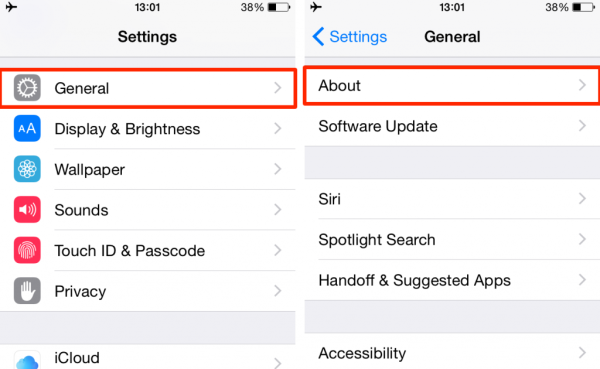
Check out: How to recover contacts on iPhone: Step-by-Step
How to change iphone name: Precautions and Tips
- Avoid using sensitive or personal information such as your iPhone’s name to protect your privacy.
- Be cautious when using emojis or special characters in the name, as they may cause compatibility issues with certain apps or services.
- If you own multiple Apple devices, consider using a naming convention that includes the device type (e.g., “John’s iPhone” or “Mary’s iPad”) for easier identification.
Conclusion
Changing your iPhone’s name is a simple yet effective way to personalize and customize your device.
Following the step-by-step guide in this article gives your iPhone a unique identity that reflects your style and preferences.
Not only does it make your device stand out, but it also helps with easy identification, improved organization, and a touch of added security. So, give your iPhone a name that resonates with you!
Leave a Reply