
Boasting more than 2 billion active users monthly, YouTube has emerged as the preferred medium for watching and disseminating video content.
Uploading videos to YouTube is a crucial skill to master whether you want to share your unforgettable moments or are an aspiring content developer. Although the procedure may initially seem scary, do not worry!
In this in-depth manual, we will lead you through uploading videos to YouTube like a pro. We’ll cover all the necessary steps to ensure your material reaches a large audience, from setting up a YouTube channel to optimizing your video for greater visibility. Let’s get going! Let’s get started!
Read more: How To Change YouTube Language Settings.
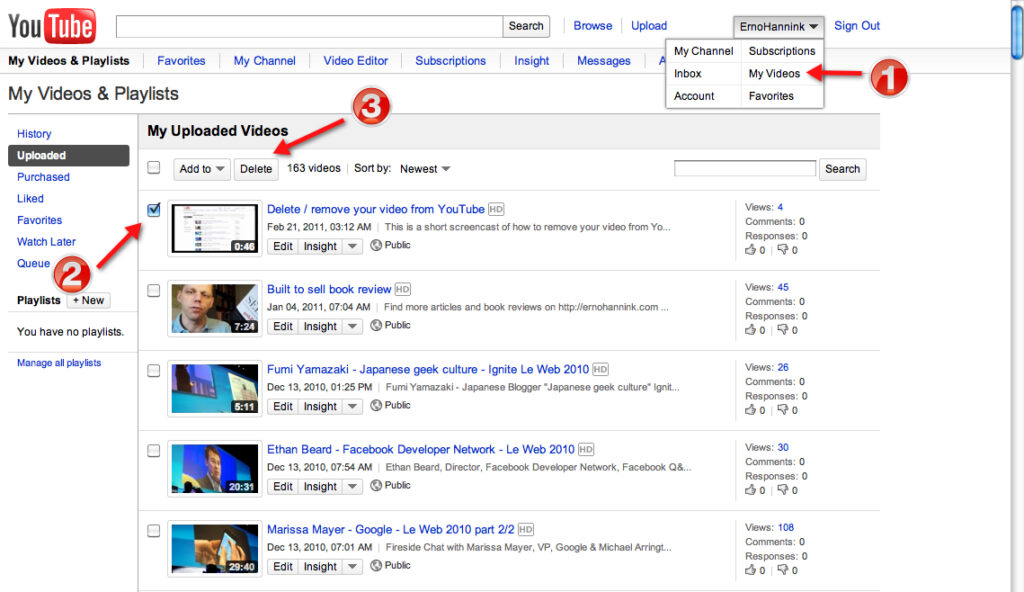
Follow these Simple Steps to Get Your Channel up and Running
Before uploading videos to YouTube, you must create a YouTube channel.
Sign in to YouTube
Log in to YouTube using those credentials if you already have a Google account. If not, create a new Google account by clicking the “Sign In” button on YouTube’s homepage.
Access YouTube Studio
After logging in, select your profile icon from the “YouTube Studio” option from the “YouTube” menu in the top-right drop-down menu. This will take you to your YouTube dashboard.
Set up your channel.
Go to YouTube Studio, select the “Customization” tab on the left-hand sidebar, and select “Basic Info.” Here, you can customize your channel’s name, add a profile picture, and write a compelling channel description.
Preparing Your Video for Upload
Now that your YouTube channel is ready, it’s time to prepare your video for upload. Follow these tips to ensure your video is in the best possible shape before sharing it with the world:
File Format and Resolution
YouTube accommodates a range of video formats, including MP4, AVI, MOV, and WMV. For optimal results, use the MP4 format with H.264 compression. Additionally, ensure your video has a resolution of at least 720p (1280×720) to maintain good quality.
Video Length and Size
While YouTube allows you to upload Videos to YouTube of varying lengths, keeping your audience in mind is essential. Shorter videos often perform better, so aim for engaging content within 5-15 minutes. Keep the file size under 128GB to ensure smooth upload and processing.
Video Title and Description
Crafting an attention-grabbing video title and writing a compelling description is crucial for SEO (Search Engine Optimization) and attracting viewers.
Thumbnail Image
Create an eye-catching thumbnail image that accurately represents your video’s content. YouTube allows custom thumbnail uploads, so take advantage of this feature to make your video stand out in search results.
Uploading Your Video
With your video prepared, it’s time to upload it to your YouTube channel. Follow these steps to upload your video successfully:
Click on the “Create” Button
In the YouTube Studio, click the “Create” button (camera icon) in the top-right corner. A drop-down menu will appear.
Add Video Details
Once your video is uploaded, you’ll be directed to the “Details” tab. Here, you can add essential information about your video, including the title, description, and tags. Use relevant keywords here to optimize your video’s SEO.
Choose Visibility Settings
You can choose whether your video should be public, private, or unlisted. Public videos are visible to everyone, private videos are only visible to those with whom you’ve shared the link, and unlisted videos are not searchable but can be viewed if someone has the link.
Enhancing Video Visibility
Congratulations! Your video is now uploaded to YouTube. However, you need to optimize its visibility to ensure it reaches a broader audience. Here are some strategies to consider:
Tags and Keywords
Use relevant tags and keywords in your video’s metadata. These keywords help YouTube understand your content and recommend it to users searching for similar topics.
Video Thumbnail
As mentioned earlier, create a visually appealing custom thumbnail that entices users to click on your video. A compelling thumbnail can significantly impact click-through rates.
Video Title and Description
Ensure they accurately represent your video’s content to set the right expectations for viewers.
Video Category and Playlist
Please select an appropriate category for your video and consider adding it to relevant playlists. Playlists can keep viewers engaged with your content for a more extended period.
Sharing on Social Media
Make your video more visible on social media to expand your reach beyond YouTube’s audience.
You might want to check out how I Transfer Data from One Phone to Another?
All About Monetization and Copyright Considerations
If your goal is to earn money from your YouTube videos, you must familiarize yourself with YouTube’s monetization policies and copyright regulations:
YouTube Partner Program (YPP)
To be eligible for monetization, you must join the YouTube Partner Program. Your channel must have at least 1,000 subscribers to qualify for these 4,000 watch hours within the past 12 months.
Ad-Friendly Content
Ensure you upload videos to YouTube that comply with YouTube’s advertiser-friendly content guidelines. Avoid using copyrighted material without proper permission, excessive profanity, or controversial content that may limit monetization options.
Copyrighted Content
Always use copyright-free or adequately licensed music, images, and videos in your content. YouTube’s Content ID system can flag videos that use copyrighted material without permission, leading to potential strikes or removal.
Read also: How to change the language on YouTube: Easily
Conclusion
Uploading videos to YouTube is exciting and rewarding, especially when your content resonates with viewers worldwide. By adhering to this comprehensive guide, you will be well-prepared to create compelling videos, optimize their visibility, and navigate YouTube’s monetization and copyright policies.
Remember to stay consistent, engage with your audience, and continuously improve your content to build a thriving YouTube channel. So, upload videos to YouTube; the world is waiting to discover your talent!
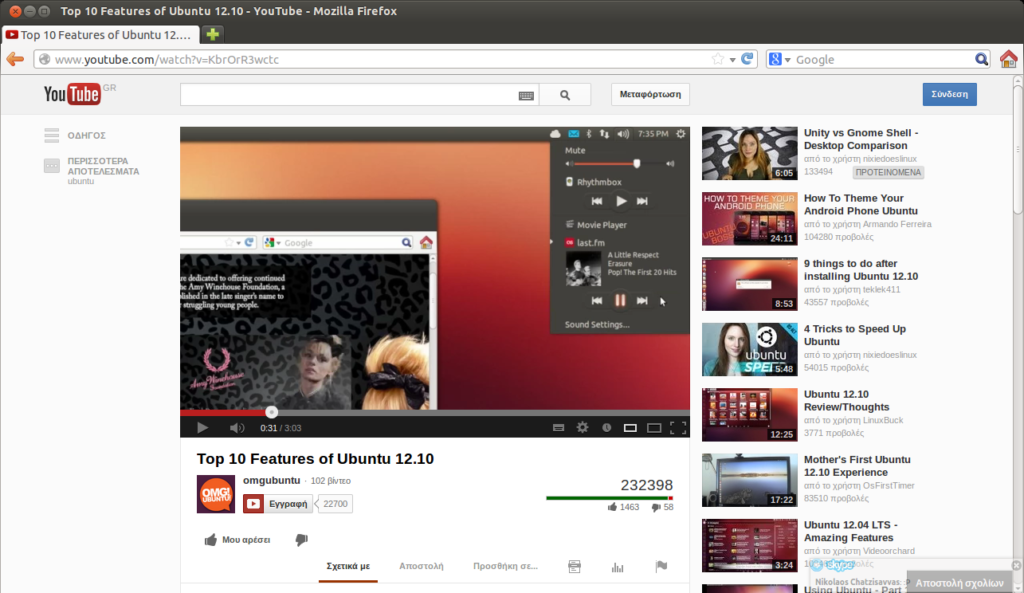
Leave a Reply