
Spotify, the world’s leading music streaming platform, has become a hub for music enthusiasts to discover, create, and share playlists.
While Spotify’s social features encourage sharing and following others, some users prefer a more private experience.
If you want to control who can access your playlists and updates, you may wonder how to remove followers on Spotify. This comprehensive guide explores the intricacies of managing your Spotify profile, including controlling followers and protecting your privacy.
Understanding Spotify Followers
Before diving into the removal process, grasping the concept of Spotify followers is crucial. Unlike traditional social media platforms, where you can actively accept or reject followers, Spotify’s follower system works differently. On Spotify, followers are subscribers interested in your public playlists and music taste. They will see your public playlists and updates on their “Following” tab, similar to how you follow artists or playlists you love.
Making Playlists Private
One effective way to control who can access your playlists and updates is by making your playlists private. By default, Spotify playlists are public, meaning anyone can follow them. However, converting your playlists to private ensures that only you can view and modify them. Here’s how to make your playlists private:
On Desktop:
Click on the “Your Library” tab in the left sidebar.
Under “Playlists,” locate the playlist you want to make private and right-click on it.
Select “Make Secret” from the drop-down menu. This action will hide the playlist from public view.
On Mobile:
Go to your playlist collection by tapping on “Your Library.”
Find the playlist you want to make private and press and hold it until a menu appears.
Choose “Make Secret” to hide the playlist from public visibility.
Remember that making a playlist private will not remove existing followers but will prevent new followers from accessing it. Current followers will retain access to the playlist if they save it to their library, but they will no longer receive updates from it.
You might also like How to Make a Profile Public on Instagram
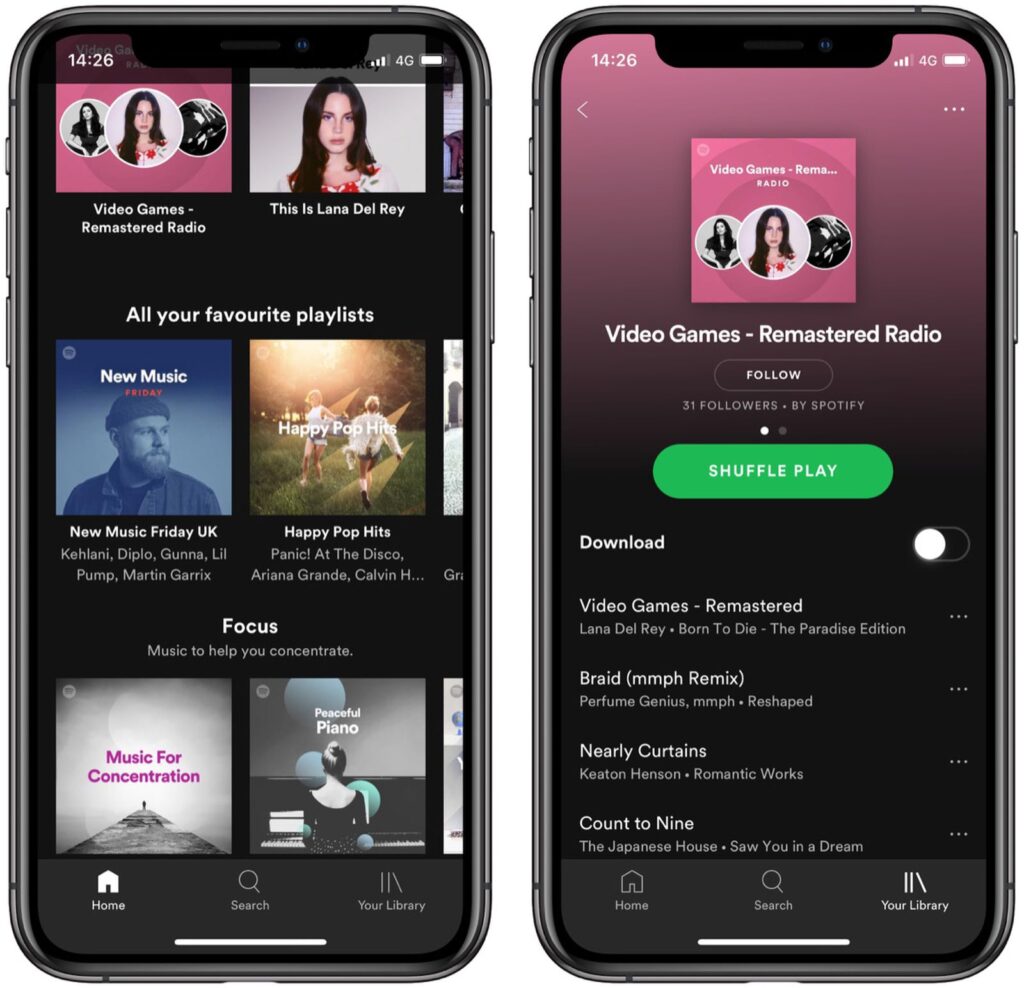
Encouraging Unfollowing
While Spotify doesn’t provide a direct feature to remove followers, you can encourage unwanted followers to unfollow your profile. Follow these steps to unfollow specific users on Spotify.
On Desktop:
- Open the Spotify app on your computer.
- Click on the “Following” tab to see a list of users who are following you.
- Locate the user you want to remove and click the green “Following” button next to their name.
- Clicking the “Following” button will unfollow the user and change to “Follow” in green, indicating that you are no longer following them.
On Mobile:
- Open the Spotify app on your mobile device and sign in.
- Tap on the “Following” tab to see a list of your followers.
- Find the user you want to remove and tap on the green “Following” button next to their name.
- Tapping the “Following” button will unfollow the user and change to “Follow” in green.
By unfollowing specific users, you limit their access to your public playlists and updates. However, remember that this action will not prevent them from seeing your playlists if they are shared.
Therefore, making your playlists private remains the most effective way to control your Spotify sharing experience.
See also: How to Add Friends to Spotify: Step-by-Step
Preserving Your Spotify Privacy
Apart from making your playlists private and unfollowing users, there are additional steps you can take to preserve your Spotify privacy:
- Restrict Facebook Friends: Your Spotify account, linked to your Facebook profile, controls who can see your Spotify activity within Facebook settings. Navigate to “Settings” on your Facebook profile, click “Apps and Websites,” and adjust the audience for the Spotify app.
- Limit Personal Information: Minimize the personal information you share on your Spotify profile. Avoid using your full name as your username, and be cautious with the personal details you include in your profile bio.
- Be Mindful of Collaborative Playlists: Collaborative playlists allow others to add or remove songs. While fun for group interactions, consider the potential privacy implications before inviting others to collaborate.
Conclusion
While Spotify’s follower system differs from traditional social media platforms, you can still control your sharing experience by managing your playlist visibility and unfollowing users when needed.
Making your playlists private ensures that only you can view and modify them, giving you complete control over your Spotify profile.
Remember to encourage unwanted followers to unfollow you, and be mindful of your overall privacy settings to create a safe and enjoyable music-sharing environment.
With these tips, you can confidently curate your musical journey on Spotify without compromising privacy. Happy listening!
Leave a Reply